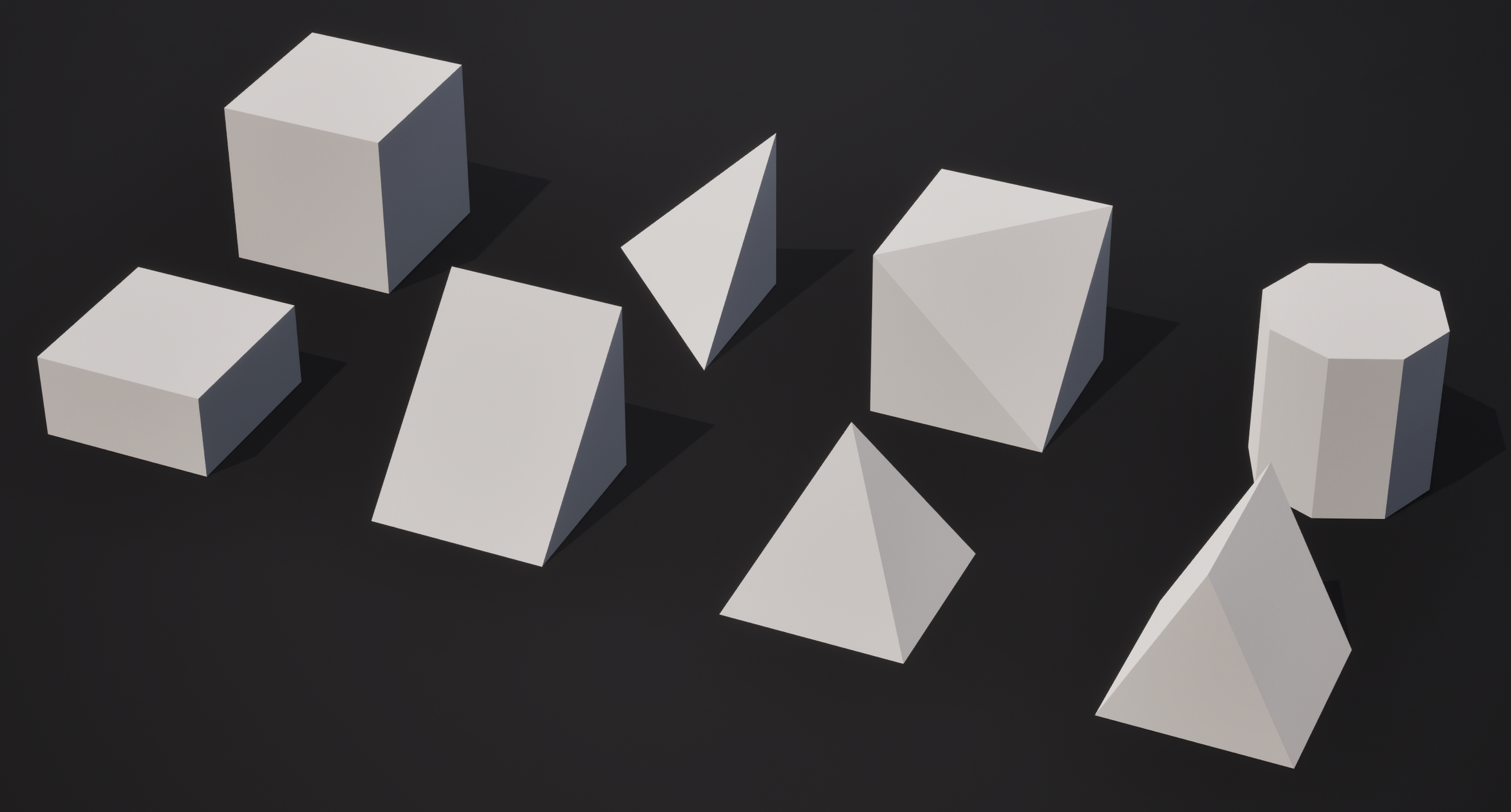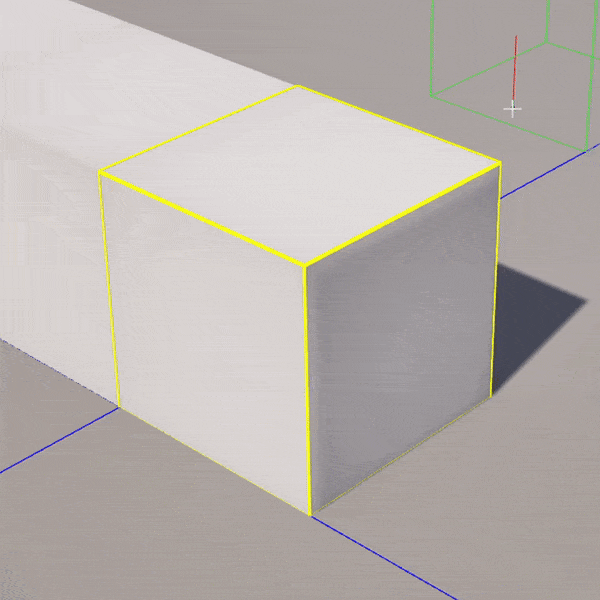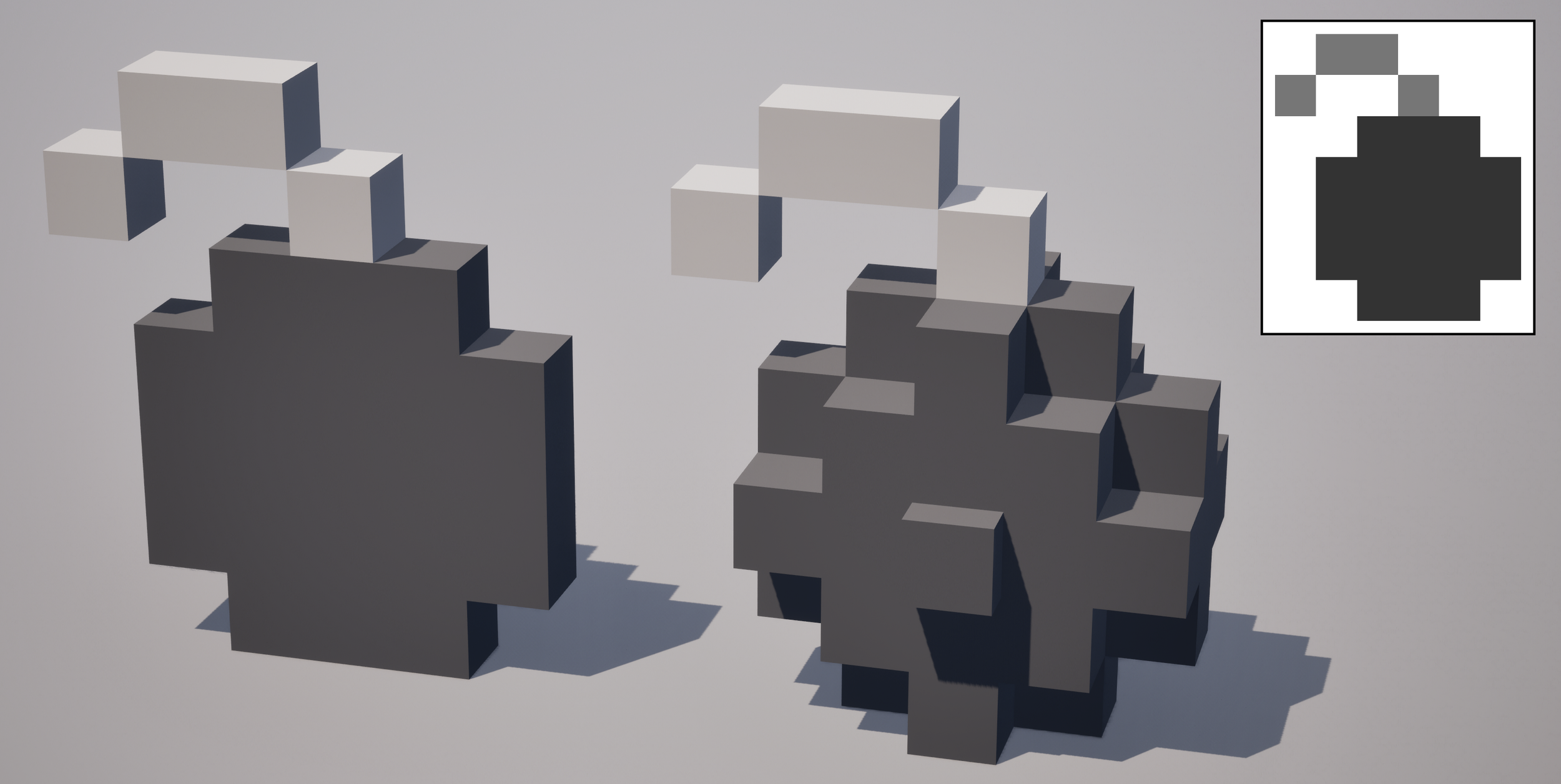Gradientspace UE Toolbox
Gradientspace Toolbox is an extension plugin for Unreal Engine 5 that aims to improve the Editor-side content creation process. This includes basic Editor Quality-of-Life features, Workflow-enhancing Tools to make you more efficient, and new types of utility Actors, Components and Assets that can help you build Real-Time Content.
It’s still early days for this plugin, but I have many additional capabilities in-development to improve Editor workflows, particularly around Procedural Geometry Generation and Editor Scripting. As a former Engineering Fellow at Epic Games, I led the creation of UE Modeling Mode, Geometry Script, and Scriptable Tools, as well as inventing new LOD and HLOD generation techniques that were critical for the Matrix Awakens UE5 demo and Lego Fortnite. I left Epic so that I could develop new creative tools on my own timeline, directly for my users. So if you have thoughts, please get in touch!
-Ryan Schmidt
Click here to get Gradientspace Toolbox for FREE on FAB
(Or get an open-source version on Github…)
Feature Overview
Gradientspace Toolbox adds a suite of features to the Unreal Editor and Engine, ranging from basic Editor Quality-of-Life improvements to significant extensions to in-Editor 3D content creation. The video below is a quick 5-minute intro to the feature set in the initial 0.1 release of the Toolbox. Scroll past the video for a text-based high-level summary of the feature set, with links to more extensive documentation.
Gradientspace Modeling Mode Extension
Currently the Toolbox is primarily exposed as an Extension to Unreal Editor’s modeling Mode, which adds a Gradientspace Tab with a new set of Tools.
Create Textures - create new Texture2D assets, in all supported Source image formats, with extensive tooltip documentation for available options, and presets for common setups
Texture Paint - paint Texture2D assets in the 3D Viewport, using a 3D brushing interface. Textures assigned to the Materials of the target Object are automatically detected and selectable for painting, including Virtual Textures and all engine Source formats.
Pixel Paint - paint individual texels of Texture2D assets in the 3D Viewport, like 3D on-surface pixel art. This tool works well with pixel-aligned UV maps, like those generated for ModelGrids.
Import Mesh - import meshes with support for converting imported Polygons to Polygroups, and direct import as a DynamicMesh (currently only OBJ format)
Export Mesh - an improved multi-mesh export process with many controls for naming, combining, groups-to-polygons, and transforming to common DCCs (currently only OBJ format)
QuickMove - a utility tool for quickly positioning Actors using various direct-manipulation methods, tuned for rapid gizmo-free interaction (and including support for scene collision!)
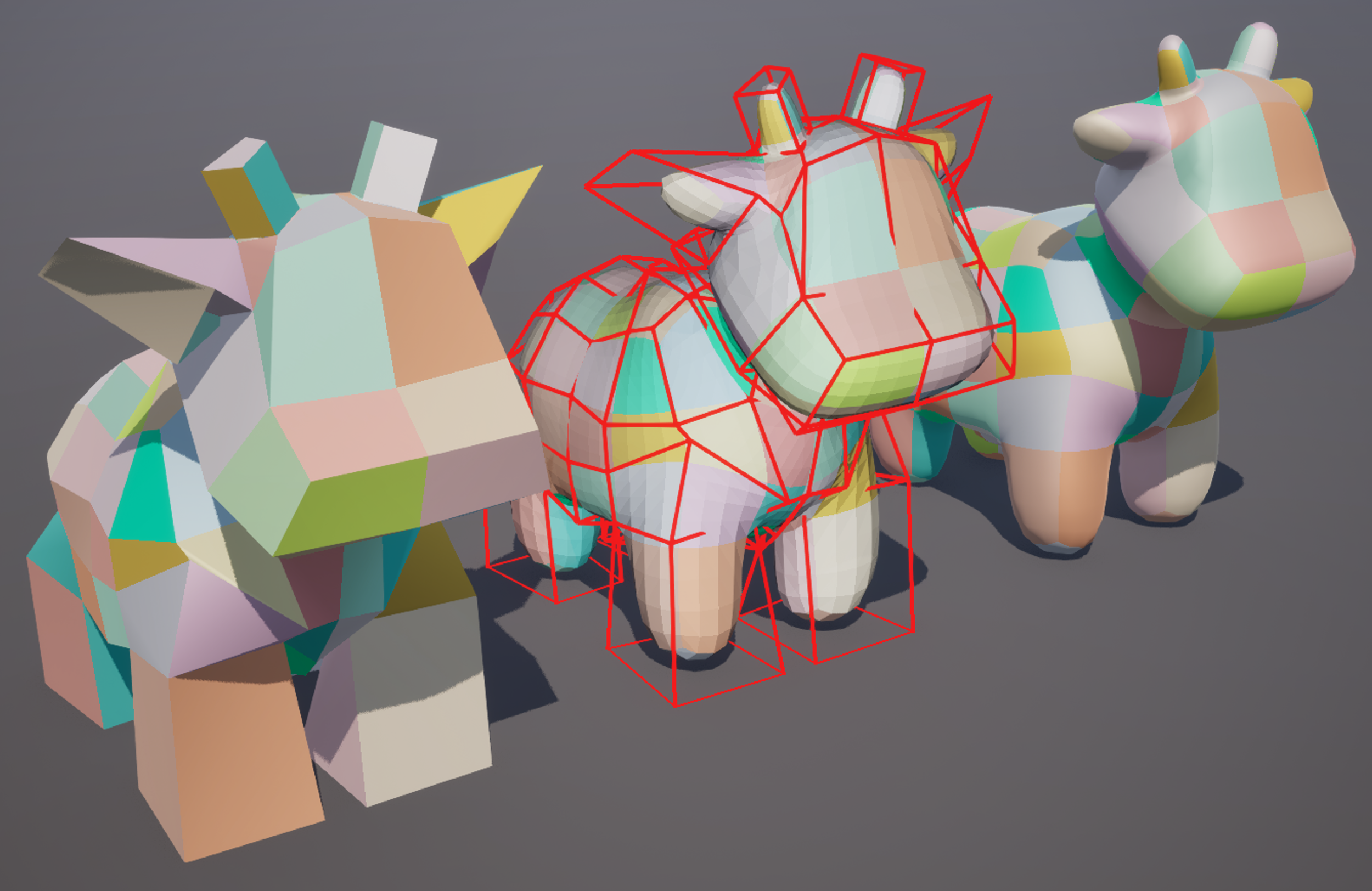

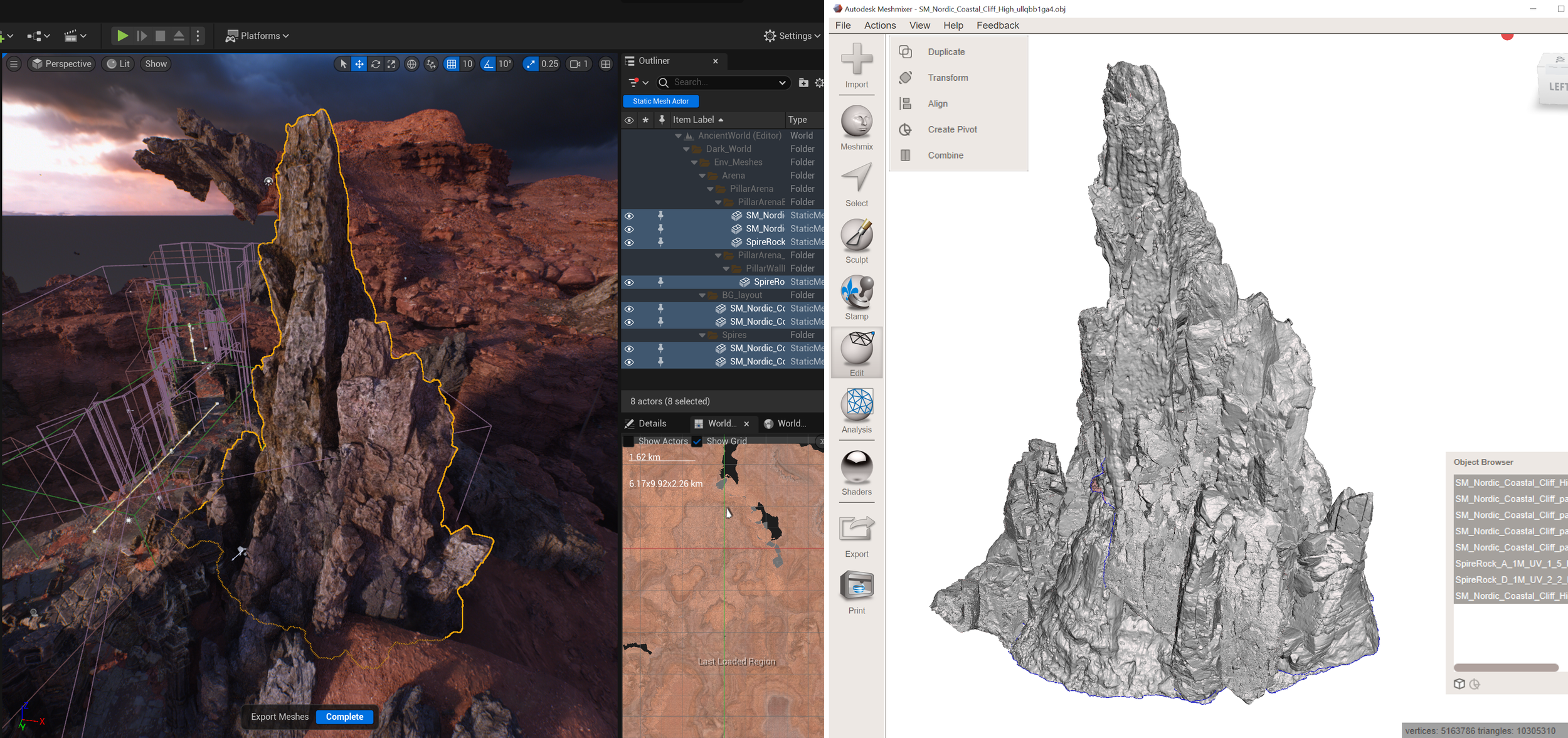
ModelGrid Objects and Tools
A ModelGrid is a new type of 3D shape representation, based on a uniform grid of cells where each cell can be filled with a fixed set of parametric mesh elements. The goal is to go beyond the standard “3D voxel cubes” approach while still staying in the realm of a discretized, easily-understandable shape vocabulary that directly translates into large-scale world representation. ModelGrid objects can be used for Level Design and Blockout, authoring Collision Shapes, a starting point for hard-surface/SubD modeling, or as a fun way to create stylized content for your game!
Our suite of ModelGrid Components and Tools is a work-in-progress, and currently includes:
ModelGrid Actor, Component, and Asset, with support for In-Level and Asset-backed modes
ModelGrid Editor with many different tools for creating shapes and painting
Grid resizing, cropping, flipping, setting the pivot, etc
Import Grids (Magica Voxel .vox format, convert image to grid)
Rasterize selected Meshes into a ModelGrid
Convert a ModelGrid to a Dynamic or Static Mesh, with various mesh optimization strategies. Optionally generate a pixel-aligned per-face UV layout, with associated Texture2D and Material, for use with Painting tools.
Gradientspace Script
ModelGrids can be created and modified procedurally using Blueprints, similar to Unreal Engine’s Geometry Scripting. In addition, we from time to time we feel the need to add something that we think Geometry Scripting is missing. These range from simple Quality-of-Life improvements and shortcuts, to core technical additions. The library is small now, but it will keep growing. Find the function reference here.
Editor Quality-of-Life Improvements
There are just some features that Unreal Editor is missing, things that could be implemented, and should be implemented, but are not. Things that might not look as slick, but will save a lot of clicks. From time to time we get the urge to do something about these, for our own sanity. So far we have:
Startup Editor Mode - configure which Editor Mode to switch to when starting the Editor or opening a new Level
Mode Buttons - Add buttons to the Main Toolbar to quickly jump to different Editor Modes (customizable)
Documentation, Tutorials & Help
Documentation for this plugin is still a work-in-progress. In the meantime, feel free to ask for help on available social media channels:
 |
Discord - click for invite link |  |
Youtube - youtube.com/@gradientspace |
 |
Mastodon - mastodon.gamedev.place/@rms80 |  |
BlueSky - bsky.app/profile/rms80.bsky.social |
 |
Twitter - twitter.com/rms80 |
Downloads
Gradientspace Toolbox is now distributed via Epic’s Fab Marketplace - Find the Listing Here!. Or click below-right to see recent Release Notes.
-
0.2.1
Support for UE 5.6
Misc bugfixes
0.1.8
New Texture2DStamp Asset Type and support in Texture Paint, with Rotation control and Align to Stroke option
New Create Gradientspace Stamp context menu option when right-clicking on Texture2D assets, to create a derived Texture2DStamp
New OverLayer feature in Texture Paint. Enabling OverLayer creates a temporary layer for multiple paint strokes, which can then be Committed (ie flatten) or Cancelled
Compression Preview toggle in Texture Paint. When enabled the active paint texture is compressed and shown instead of source paint texture (cannot paint while active)
Polygroup and UV Island masking in Texture Paint
Brush Size in Texture Paint can now be set using relative or world-space size
Lazyness setting in Texture Paint
Paint Tools now start w/ previous active painted texture, if available
Various other bugfixes in Pixel Paint and Texture Paint tool
0.1.7
Improved Symmetric editing Model Grid Editor, now works during selected-cell edits
Pixel-aligned UV generation for ModelGrid cell faces in the Grid To Mesh Tool, with optional Texture and Material creation
New Create Textures Tool for creating Texture2D assets
New Texture Paint Tool for painting Texture2D assets on 3D objects. Volumetric and Surface-based (geodesic/connected) stamping with falloff, flow-rate, spacing controls. Full-stroke Alpha-Compositing similar to 2D pixel painting tools. Channel Filtering, Automatic Color Palette (ctrl+click to remove), Nearest-filtering toggle (n hotkey), eyedropper (shift+g/ctrl+shift+g). Supports RGBA8 (sRGB and Linear) painting of all source Texture formats, and Virtual Textures.
New Pixel Paint Tool for painting Texture2D assets on 3D objects using single-texel solid fill brush. This tool pairs nicely with ModelGrid PixelAligned textures!
New Settings Tool for quickly accessing Gradientspace settings as well as relevant frequently-used Editor settings (like Undo buffer size, v important for painting)
Various UI tweaks
0.1.6
ModelGrid cells now support X/Y/Z Flips in per-cell transforms
ModelGrid Editor tool now supports Symmetry
Magica Voxel import now supports importing entire scenes, either as a single merged ModelGrid or per-object ModelGrids
Minor improvements to in-viewport gizmos in ModelGrid Editor
New Grid Tool now copies settings of an existing ModelGrid if one is selected on Tool startup
Added Axis Lock in WorldDrag mode of QuickMove Tool
Added GSGeneratedGridActor, behaves similarly to GeneratedDynamicMeshActor but for ModelGrid generation
Added GradientspaceScript (GSS) library of BP functions for working with GSModelGrid objects. See the documentation here.
Added BP function RequestOneFrameTempDynamicMesh which is an alternative to using UDynamicMeshPools for procedural UDynamicMesh generators. The returned Mesh will be returned automatically on next Tick, but ReturnTempDynamicMesh is also available to do it explicitly
Added BP function ForEachMeshVertex and ForEachMeshSelectionIndex which iterate through indices and call a delegate for each
Added BP functions MapMeshFromActorSpaceToWorld, MapMeshToWorldFromActorSpace, MapMeshFromActorToActor, MapMeshToOtherLocalSpace to simplify transforming meshes between Local & World spaces
Added BP function CalcLineTraceStartEnd to simplify setting up LineTrace from Point & Direction
Questions? Have a look at the FAQ, or send an email!